Best Tech Hacks That can be Learnt in Less Than 10 Minutes
Best Tech Hacks That can be Learnt in Less Than 10 Minutes
We have so much to learn in this amazing universe that would enhance our knowledge and make our lives easier as well. Study a new topic, understand economics, take classes in film appreciation, learn a new language, join a book club, learn cooking and baking, learn advancements in the technology- these are all things that would enrich our lives. The issue is that most of us simply do not have the time to take months from our busy schedule and learn something new. Wouldn’t it then be fine to have things that take less than a minute to learn but can improve the eminence of your life?
It seems quite intolerable to keep up with a heap of tasks being thrown your way every day, especially at the office, home and other places. In light of this reality, you might be probably hunting for the best tech hacks the Internet has to offer, but you don’t have a lot of time to apply them. So, here comes the answer. Just learn one of these 11 simple tech hacks in the less than 10 minutes, and you’ll be more productive for the rest of your life. The criteria being they must be useful and easy to learn within a short span of time. Give them a try!
Use Instagram Filters on Photos You Don’t Want to Post
Instagram is one of the most popular photo sharing app owned by the social networking giant Facebook. It is online mobile photo-sharing, video-sharing, and social networking service that enables you to take pictures and videos, and share them either publicly or privately on the app. You can share them across a variety of other social networking platforms including Facebook, Twitter, Tumblr, and Flickr.
If you want to use Instagram Filters on your photos but you don’t wish to post them then you can do so just by following the simple tech hack given below:
- First of all, put your phone on airplane mode.
- Now, open Instagram, and apply your gorgeous filter.
- As soon as you click the “Share,” button, your image will fail to upload to Instagram and you can hit the cross mark to delete it.
- In the meantime, a stunningly filtered picture will miraculously save to your photos.

That’s it! This is the simple hack that lets you use Instagram Filters on your photos without having to post them.
See Password behind Dots/Asterisks
Whenever you type your password before logging into any of the social networking sites or others, you can just see the dots. Instead of the password (alphabets, numbers or special symbols) which you type you can just view the dots/asterisks. Here is a little hack that can be learnt is 2 minutes using which you can see password behind dots in your web browser. This can be quite beneficial to type long passwords with much ease (when no one is around).
See Password behind Dots/Asterisks
Whenever you type your password before logging into any of the social networking sites or others, you can just see the dots. Instead of the password (alphabets, numbers or special symbols) which you type you can just view the dots/asterisks. Here is a little hack that can be learnt is 2 minutes using which you can see password behind dots in your web browser. This can be quite beneficial to type long passwords with much ease (when no one is around).

- Initially, visit a website and right click in password input box and select “Inspect Elements”.
- A section will appear at the bottom and line will be highlighted, right click on it and select Edit as HTML.
- In edit mode replace “password” with “text”.

Click somewhere outside the box and look at the magic!
Undo a sent Email on Gmail
Accidently sent someone an email that was not meant for them? Don’t worry! You can simply retrieve the sent mail if you use Gmail.
- Firstly, go to settings and open the ‘labs’ tab present at the bottom.
- Here, you will see an ‘undo send’ Just hit enable and save changes.
The next time you send an email, the yellow box will have an undo option that will stay on your screen for a few seconds. For the future, also remember not to type in the email address until the very end. This way, even if you unintentionally hit send in the middle of composing your email, it won’t reach the wrong person.
Easily Change Text case in Word
Firstly, highlight the text you want to change the case of and press Shift+F3, writes Suvam Behera.
By doing this once will convert the highlighted text to all upper case, twice will convert the text to all lowercase, and three times will capitalize the first letter of each word.
Hide Folders/Files Using CMD
This hack is very beneficial if you are sharing your PC with someone, and it can be learnt in less than 10 minutes. If you have some personal stuff on your computer you can simply hide all of them from your friends or parents, just follow the simple steps given below:
- To hide folders/files, you need to right click on that particular file or folder.

- Now, go to properties and check Hidden and apply settings.

- This would simply hide the item but it can be shown easily once you go to view and select Hidden Items.

- In order to hide the item in a more secure way, you need to go to the parent folder of the file/folder and right click while pressing and holding shift key.
- Then click on Open command window here option.
- In command prompt (CMD) type the following command:
attrib +s +h “ItemName”
- Once after hitting the enter key, your folder/file will be hidden. Now, if you go to view and check Hidden Items (as mentioned above) you’ll notice that the item won’t show.
- To show the hidden item, open CMD and type this command:
attrib -s -h “ItemName”
Use Chrome as Text Editor
You heard it correctly! You can use chrome as a Text Editor.
- All you need to do is simply open a tab in Google Chrome and type the following command:
data:text/html, <html contenteditable>
- You will then get an editable window where you can type anything. In order to save the text, just press Ctrl+S.
- While saving the file, give it a file name and it will be stored as an HTML file by default.
Find your Lost Phone
Many times it happens that we forget where we kept our phones. We try to call on it but unfortunately if the device is on SILENT mode then, even the call option doesn’t work in such a case. So, here is a simple trick to use Google’s Android Device Manager which will locate the phone for you.
- Login your account from your PC or laptop and open Google play store.
- Under the Settings option, select Android Device Manager.

- Select RING option and if your mobile has internet connection available on it, the device will then make the phone ring for 5 minutes and this works even for Silent Mode.

- Also, there is an option to ERASE contents of the phone.
- Interesting, isn’t it? Then try it on your phone when you are unable to find it.
Repeat your Favourite Song on YouTube
Whenever you like a song or a video on YouTube, you tend to play it multiple times but bringing the pointer to the start or clicking replay every time pisses you off. But, here is the coolest thing using which you can listen to the same song repeatedly until you get fed off it.
- If you want to repeat the song you like, on the link bar type “repeat” after “YouTube”. Just like the image given below:
- Type “repeat” after “YouTube” in the URL link.
- If you don’t wish to use this trick, you can simply right-click on the video and click the option “Loop”.

- That’s it! The song will repeat itself until you untick that option.
Hidden Game on Google Chrome
Usually, slow internet connectivity is the problem which is faced by most of the people these days. In that case, mostly we come across the screen as shown in the below image:

Do you know why there is a dinosaur in the image? It’s not just an indication of no internet connection. There is something else hidden behind the Dinosaur which is nothing but a GAME. Yes, you heard it right! Google came with a wonderful idea of engaging people to pass their time with a small yet entertaining game till you regain your internet connectivity.

Just whenever you receive this screen, simply click the UP arrow key on your system and you will see your dinosaur moving and you ready to play.
Download Facebook Videos without Any Software
Here is the simple way of grabbing the Facebook videos directly on to your PC or Laptop. Follow this simple trick and enjoy watching videos directly on your PC.
- Log in to your Facebook account and scroll down your new feeds to download your favourite video from Facebook.
- Now, click on the Play button to start the video.
- Right click on the video, you’ll see three options Pause, Mute, and show Video URL. Click on the last option, Show Video URL.

- In the URL, just replace www with m. Just look at the screenshot given below for better understanding.

- Once done, hit Enter and then play the video again. Right Click on the video and you can see Save Video as an option from the list.
- Click on Save Video as option and select the location where you want to save the video on your PC or Laptop.

- That’s it. Now, you can watch the video anytime, anywhere without using any software.
Disable Cortana & Web Results in Search Box Windows 10
Whenever you start typing in the search box of Windows 10, the box mixes search results and suggested queries in along with your local files. This might slow down your search because they have to hit the Internet rather than just your hard drive index. In order to stop web results in the search box of Windows 10, you need to disable Cortana as well. Here’s how to stop or disable Windows 10 search from showing web results.
- Initially, select the search box in Windows 10’s taskbar. You will be able to see the greeting and news feed results of Cortana.

- Click the notebook icon in the left pane which is directly below the home icon.
- Click Settings. You can then see a menu of Cortana options.

- Toggle “Cortana can give you suggestions . . .” to off.

- Toggle “Search online and include web results” to off.

- The search box will now say “Search Windows” instead of “Ask me anything.” It will be more responsive and only show results from your hard drive or local network.

- You can now start searching your required files with much ease.
These are the amazing tech hacks that make you feel interesting and share it with your friends and colleagues. Give them a try!
PLEASE SHARE THIS TO ALL VIA--FACEBOOK/TWITTER/ETC.....
PLEASE SHARE THIS TO ALL VIA--FACEBOOK/TWITTER/ETC.....
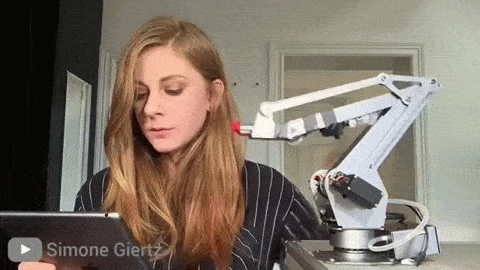





No comments: